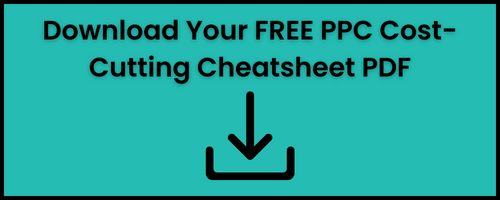Simple Way to Add Account-Level Negative Keywords in Google Ads
As a small business and/or advertiser in Google Ads, you know that creating an efficient and effective pay-per-click (PPC) campaign can be challenging. Not only do you need to keep your budget in mind, but you also need to know how to use the right keywords to get the most out of your ads.
One critical aspect of PPC campaigns that’s often overlooked is negative keywords. By using negative keywords, you can prevent your ads from showing for irrelevant searches, which can save you money and help you reach the right audience. In this quick post, I'll show you how to add account-level negative keywords in Google Ads and improve your campaigns' performance in the process!
Steps to Add Negative Keywords
Step 1. Login to your Google Ads Account
To get started, you will need to log in to your Google Ads account. You will then need to navigate to the Admin section of your account and select Account Settings.

Step 2. Select the Negative Keywords Section
Once you are in the "Account settings" tab, scroll down to the Negative keywords section. Click this section to expand it.

Step 3. Click on the Plus Button to Add Negative Keywords
After expanding this section, you should see a plus button. Click this button to create a new negative keyword.
Step 4. Enter Your Negative Keywords
A box will appear where you can write your negative keywords.

Step 5. Save Your Negative Keyword List
Once you are done adding your negative keywords, click on the "Save" button to save your changes. That's it! You now have set account-level negative keywords in your Google Ads account.
Setting account-level negative keywords in Google Ads is an essential step to improve your campaigns' performance and reach the right audience. By preventing your ads from showing for irrelevant searches, you can save money and focus your budget on more relevant keywords. Remember to always keep your negative keyword list up to date to ensure that you are targeting the right audience. I hope this post has been helpful in setting up your account-level negative keywords in Google Ads.
Stop Wasting Money Marketing Your Business Online
Join my email list to get your copy of the Online Marketing Jumpstart PDF!
We hate SPAM. We will never sell your information, for any reason.