Invalid Clicks in Google Ads: Detection & Refunds
Let’s get right down to basics: invalid traffic (sometimes called "invalid clicks") is any interaction with your ads that Google deems non-genuine or valueless. In other words, these are clicks—and occasionally impressions—that Google thinks you shouldn't be paying for.
Why? Because they don’t reflect real, interested users, and sometimes they're even an attempt to waste your ad budget.
Let’s break down those categories in simple terms.
Types of Invalid Traffic: A Closer Look
Not all invalid traffic is the same! Here are the main ways Google spots and classifies it:
Accidental Clicks
These are unintentional clicks—think someone double-clicks your ad by mistake or clicks in a place on an app or site that triggers your ad with no interest at all.
Examples:
- Someone’s finger slips on mobile and clicks your ad.
- Double-tapping (which can register as an accidental second click).
Manual Clicks (Click Fraud)
Manual clicks are more intentional but not in a good way.
a. Competitors Wasting Your Budget
A competitor could search for your brand and repeatedly click your ads, trying to drain your budget.
b. Clicks by Site Owners
Websites displaying your ads might try to click on them to increase their own earnings.
Automated Tools, Bots, and Spiders
This is a big one. Automated tools—like bots, spiders, and crawlers—might click or generate impressions on your ads. These can be used for harm (fraud) or could just be “non-human” internet traffic. Either way, Google’s systems work constantly to filter these out.
Known Invalid Data Center Traffic & Irregular Patterns
Data centers can sometimes send bulk requests that aren’t real users. Google pays close attention to strange traffic “patterns” as well, flagging anything that looks off.
Impressions Meant to Lower Your Click-Through Rate
This may seem subtle. Sometimes, someone might try to game your data by deliberately racking up impressions (views) on your ad without clicking, reducing your click-through rate and potentially harming your campaign quality in Google's eyes.
How to Check for Invalid Clicks in Your Google Ads Account
Let’s walk through the exact steps to find out how much invalid traffic Google has identified (and credited) for you.
Step 1: Go to Your Google Ads Account
Open your Google Ads dashboard as you normally would.
Step 2: Head to the Billing Section
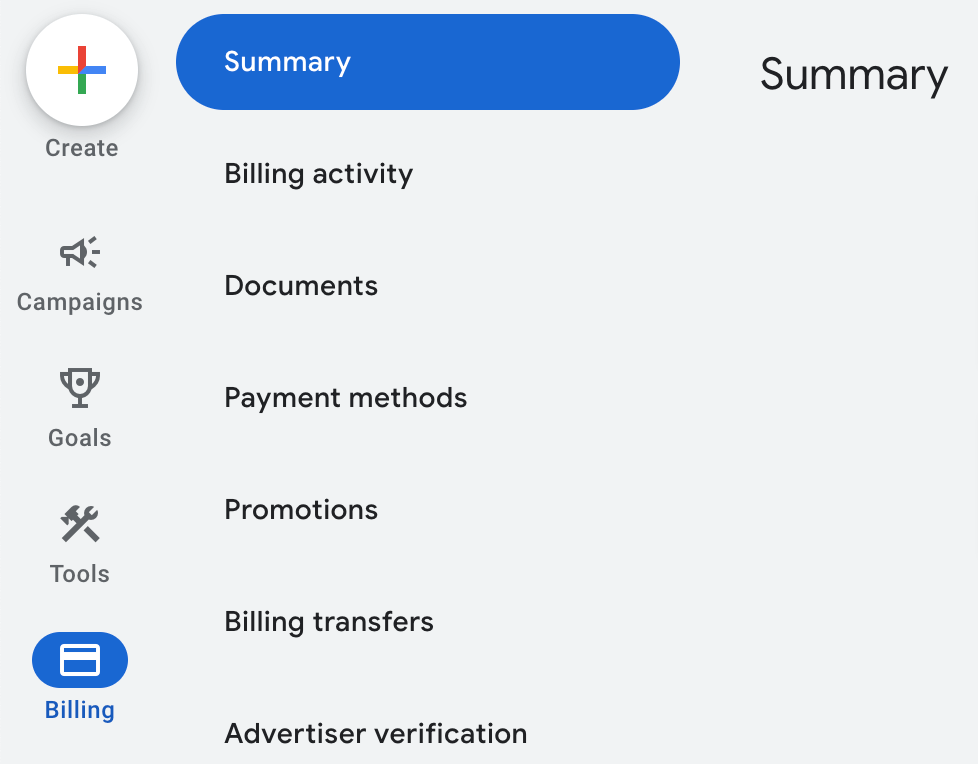
On the main menu, look for Billing. This is where you’ll see all your costs and payments.
Pro tip: Billing sections might look different if you’re using a manager account or have customized views, but generally you’ll see “Billing” as a main tab.
Step 3: Choose the Summary Section
Select Summary under Billing. This will give you a month-by-month overview of your costs, payments, and any adjustments made to your account.
Step 4: Select the Month to Review
Pick the month you want to analyze—say, May or April. Click on it to drill down into the details.
Step 5: Expand All Sections
There should be an option labeled Expand all sections. Click this so you can see all campaign costs, charges, and—most importantly—any adjustments made for invalid clicks.
Step 6: Find “Adjustments” for Invalid Clicks

Look for a line (usually at the bottom) labeled something like:
- Adjustments for invalid clicks
- Invalid clicks credit
- Click adjustments
In the example from the transcript, for April, the adjustment was $2.64. That means Google detected at least $2.64 worth of clicks or impressions they found invalid and credited your account for that amount.
Good to know: Clicking on this line will often show you which campaigns were impacted.
What Does This Tell You?
- Google is working in the background to automatically spot and refund you for invalid activity.
- You can see the actual dollar figure and associated campaigns.
- But—they can’t catch everything.
Understanding Your Invalid Clicks Credit
Invalid click credits aren’t always big—sometimes a few bucks, sometimes a bit more, depending on how bad your niche is for click fraud or bot traffic.
What does it mean if you see credits?
- Google's automated systems did spot and block some invalid traffic.
- They believe the offending clicks or impressions didn’t provide real value.
- Your account was refunded for invalid activity, usually within the same billing cycle.
But what if you’re sure there’s a lot more invalid traffic than Google is crediting you for?
Let’s talk about your next steps.
When Should You Request an Investigation?
Google’s systems aim to be pretty thorough, but they’re automated, and no system is perfect. Sometimes, business owners or marketers suspect more invalid clicks than they see getting credited—or maybe you’re noticing patterns in your analytics that look fishy.
Common Clues You Might Need an Investigation
- Sudden spikes in clicks with no conversions
- An odd source/location or device showing lots of activity
- Competitors behaving suspiciously
- Unusual server logs or analytics patterns
Don’t go this route unless you’re sure. It takes effort, patience, and usually you’ll need to supply detailed evidence.
How to Launch a Google Ads Invalid Traffic Investigation (Step-by-Step)
Willing to go for it? Here’s the step-by-step process, quick and clear:
Hover Over the “Invalid Clicks” Section in Billing
Inside your Google Ads account, in billing, find the section where invalid click credits are listed. Hover your mouse over it—usually a pop-up or info box appears.

Click “Learn More”
A right-side pop-out should appear. This guide contains more info about invalid clicks and traffic.
Scroll Down to “Learn More About Requesting an Invalid Traffic Investigation”
Keep scrolling on the info pop-out until you see the section labeled for requesting investigations.
Click for More Resources
Select Resources for Advertisers. This will take you deeper into Google’s help documentation. Take a few minutes to read this—Google lists very specific criteria and steps.
Find the “Request an Invalid Traffic Investigation” Link
At the bottom of the help section/page, there’ll be a link or button labeled something like:
- Request an invalid traffic investigation
- Contact our support team
Click that to proceed.
6. Follow the Step-by-Step Guide in the Help Center
The link will walk you through what to submit, what they’ll need from you, and how to contact their team.
7. Click “Contact” to Start Your Request
You’ll need to pick the Google Ads account you want to investigate and describe the issue.
Detailed Walkthrough
- Describe Your Issue: You’ll get a prompt—“What do you need help with?” – type something like “Invalid clicks refund.”
- Pick Best Practice/Issue Type: Choose “Invalid Clicks” (may be a checkbox or dropdown).
- Review Resources: Google will try to get you to read their help articles before you file your case. It’s worth glancing through, but if you’re determined, keep going.
- Proceed to Next Steps: Click “Next steps” to advance through the screens.
- Choose Your Contact Method: Google usually offers chat, phone, or email. I strongly recommend using email for this request.
Fill Out the Email Form Thoroughly
You’ll see specific fields to complete, such as:
- When did the suspicious activity begin?
- When did it end?
- Which campaigns were affected?
- What evidence or logs can you share?
Be as specific as possible!
Stop Wasting Money Marketing Your Business Online
Join my email list to get your copy of the Online Marketing Jumpstart PDF!
We hate SPAM. We will never sell your information, for any reason.


