Google Ads Audiences: Targeting, Observation, & Audience Signals
If you want your business to see success in its online marketing efforts, there's one thing that's more important than everything else. Is it having the best headline? Nope. Is it showing your ad at the exact right time of day? Nope.
To be truly successful, you have to target the right audience. As an online marketing coach, it's painful to see businesses spending so much time on ad creation—picking the exact right call to action, ensuring their descriptions are on point—only to target an audience that doesn't make sense for their business. One of the major advantages of Google Ads is the ability to select from Google's extensive list of audiences. These include people who are actively looking to buy or researching your product, different demographics, and even your own data like a list of email addresses.
I've noticed there's a lot of confusion about this, so in today's blog post, we'll discuss the three most common audience settings and terms in Google Ads.
Introduction to Google Ads Audience Settings
To kick things off, let's cover the basics so everyone is on the same page.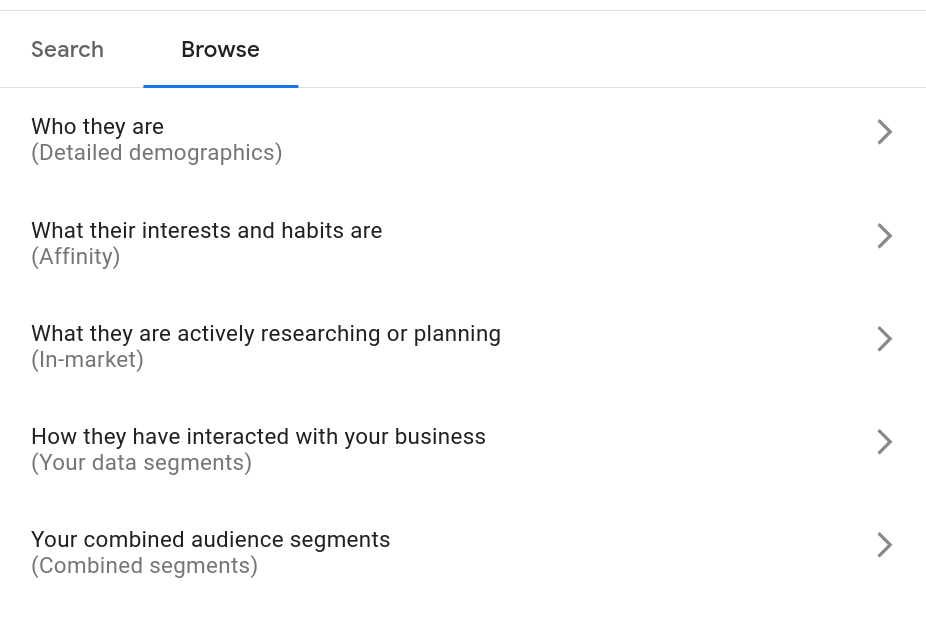
When it comes to Google Ads audiences, there are three phrases you'll need to be aware of:
-
Targeting
-
Observation
-
Audience Signals
Understanding these terms will help you gain a better grasp of how to reach your customers effectively. We'll dive deep into each of these, providing examples and tips for optimizing your campaigns.
Targeting

The first phrase you need to understand is Targeting. This setting allows you to specify exactly who sees your ads, narrowing down your audience for more precise ad delivery.
How Targeting Works
Let's say you set up a display campaign where your ads show on other websites across the internet. You can go into Google Ads, find the audience you want, and target your ads to those people specifically. Here's how you do it:
-
Navigate to Audience Section: In the Google Ads interface, find the section that says "Audience" on the left-hand side.
-
Select Audiences: You'll be presented with a screen where you can choose your audience segments.
-
Add Audience Segments: Simply select "Add Audience Segments," choose the ad group, and make your selections.
Example: You can target people in-market for apparel or accessories, and then drill down further into specific categories like activewear or backpacks.
-
Save Your Selections: Once you've made your choices, select "Save."
Important Tips for Targeting
-
Audience Expansion: If you want to target your audience specifically, make sure to turn off Audience Expansion. This setting broadens your audience beyond the groups you've selected.
-
Precision is Key: When you know exactly who you want to show your ads to, targeting settings are incredibly effective, especially for display ads.
Observation
The next setting to understand is Observation. This setting allows you to monitor how your ads are performing for specific audiences or placements without limiting the reach of your campaign.
How Observation Works
Think of Observation as a way to gather valuable data without impacting your ad delivery (unless you choose differently):
-
Layer Observation in Your Campaign: Let's say you set up a search campaign targeting keywords related to your products or services. Your ad appears when people search for these phrases.
-
Monitor Audience Stats: Observation lets you see the statistics for different audience segments that your ad is shown to.
Example of Using Observation
-
You've selected "home improvement" as an in-market segment in observation mode. On the right-hand side, you'll see the ability to increase or decrease the bid for this audience group in your search campaign.
Benefits of Observation
-
Non-Invasive: It doesn't affect the performance of your campaign unless you add a bid modifier. You can layer it in and monitor stats without any downside.
-
Bid Adjustments: Once you have data, you can adjust bids up or down for specific audiences based on performance.
Audience Signals

The final term to cover is Audience Signals, which is specific to Performance Max campaigns.
How Audience Signals Work
Audience Signals are targeting settings that guide Google on the types of people you want to reach, although Google can go beyond your settings to find potential customers.
-
Select Your Audience Signal: Say you sell dog food online. You'd select "dog lovers" as an audience signal in Performance Max.
-
Google's AI in Action: Google uses this information to find and reach people who might convert at a higher rate. If Google believes "homeowners" could be a better audience, it may show your ad to them more often. (i.e., learns to ignore your audience signal)
Pros of Audience Signals
-
Guided but Flexible: It gives Google a starting point while allowing for flexibility in finding your best audience.
-
Enhanced Reach: Google can combine different audience signals to optimize ad delivery and performance.
Summary
To sum up, understanding and properly setting up your Google Ads audiences can dramatically impact your marketing success. Make sure you’re familiar with the key phrases: Targeting, Observation, and Audience Signals.
Takeaways
-
Targeting: Use it when you know exactly who you want to reach. Turn off Audience Expansion for precise ad delivery.
-
Observation: Layer it into your campaigns to monitor performance without affecting your reach. Adjust bids based on gathered data.
-
Audience Signals: Provide Google with a starting point for Performance Max campaigns, allowing their AI to find the best audience beyond your initial settings.
Stop Wasting Money Marketing Your Business Online
Join my email list to get your copy of the Online Marketing Jumpstart PDF!
We hate SPAM. We will never sell your information, for any reason.



