How to Set Up a YouTube Remarketing Campaign
Leverage the Power of YouTube Remarketing
Ever wondered why some brands stick in your mind more than others? The secret lies in a marketing principle known as the Rule of Seven. This rule suggests that a potential customer needs to encounter your brand at least seven times before they feel comfortable enough to make a purchase.
If you're investing in PPC ads, optimizing SEO for your website, or creating YouTube videos, it means a user needs to click on your content seven times before they're ready to convert. That's a lot of touchpoints! One way to re-engage with your audience and achieve this is through remarketing.
Yes, those seemingly 'creepy' ads you see on Facebook or other websites that display the products you've recently browsed. That's remarketing. But did you know you can also use remarketing on YouTube? Let me walk you through how to set up a YouTube remarketing campaign.
Step 1: Link Your Google Ads Account to Your YouTube Channel
First off, head over to your Google Ads account. In the top search bar, type 'Audience'. Select 'Audience Manager'. Here you can view any existing audiences you've already created. To create a new audience, press the plus button, then select 'YouTube users'.
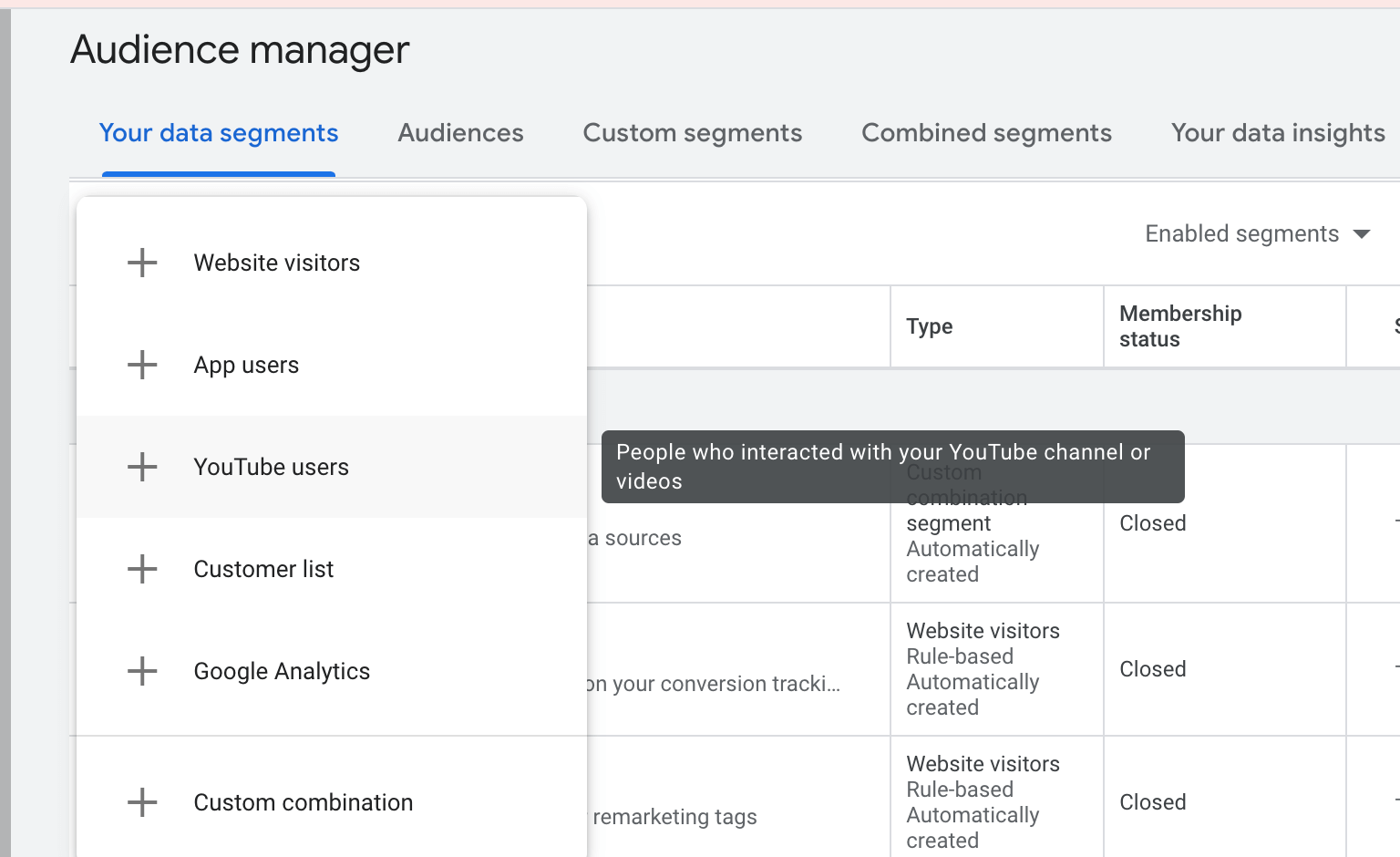
Next, you'll need to link your YouTube channel to your Google Ads account. Once that's done, you can create an audience based on any criteria inside of YouTube. This could include people who have viewed any video, certain videos, subscribed to the channel, visited the channel page, etc.
Step 2: Create Your Audience
For this example, let's target anyone that has viewed certain videos. Select this option, then search for the videos you want to target. This will create an audience of users who match the criteria you've set.
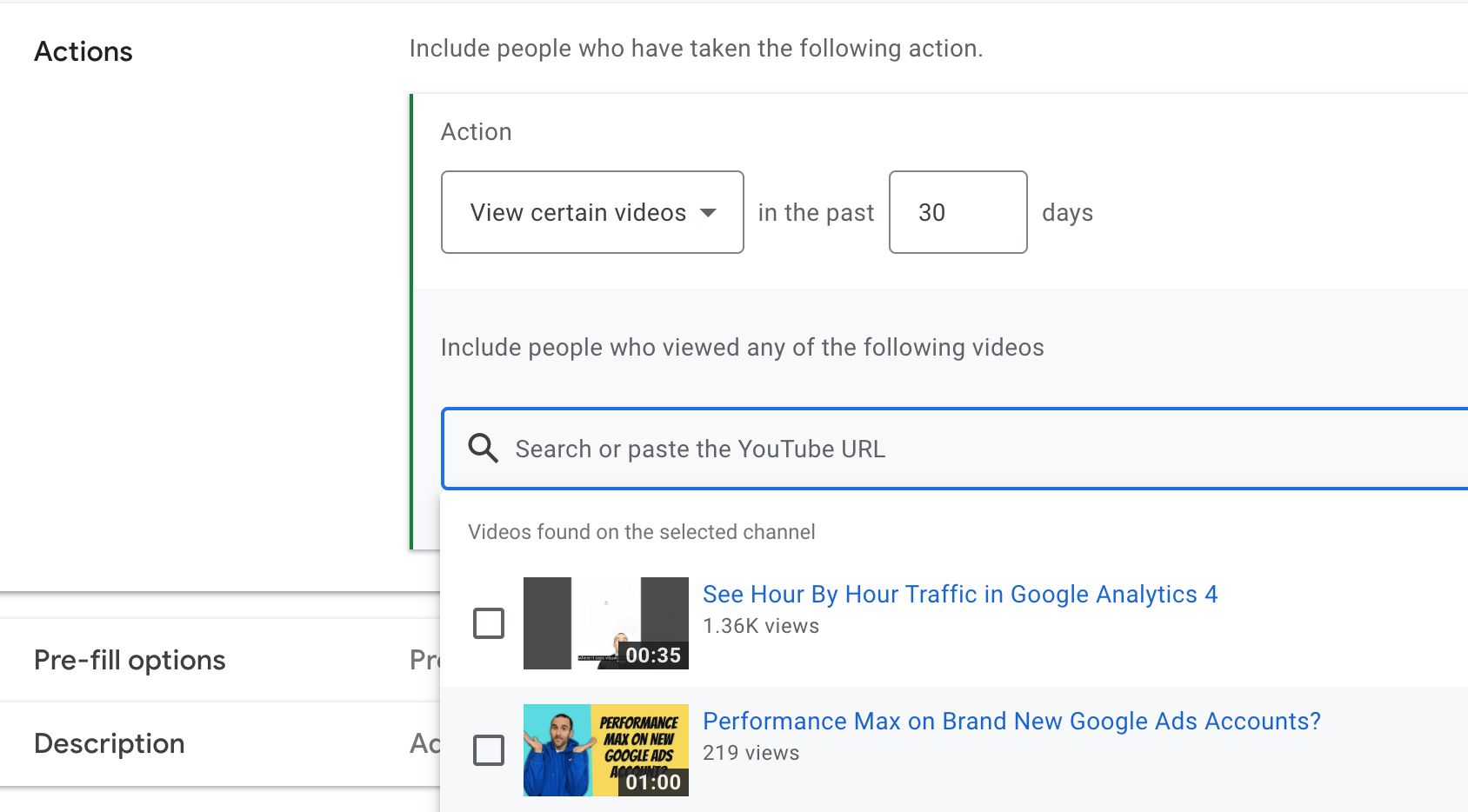
Now, rename the segment to something that makes sense to you. The system will pre-fill this segment with people who have matched these rules in the past 30 days. You can add a description for future reference.
Step 3: Launch a Campaign Targeting This Audience
Now that your audience has been successfully created, it's time to launch a campaign targeting these users. Click on 'Create new campaign' on the left.
Select 'Create a campaign without a goals guidance', then choose 'Video' for your campaign type. Depending on what you select here, your bidding options will vary. For simplicity, let's keep it at 'Get views'.
Step 4: Set Up Your Campaign
Name your campaign, set a budget you're comfortable with, and decide if you want to set an end date or run it indefinitely. As for the networks, you can choose between YouTube and their video partners. For higher quality, I recommend sticking with YouTube.
Finally, target the audience you've just created.
And there you have it! A step-by-step guide to leveraging the power YouTube remarketing. With this strategy, you can re-engage with your audience, increase your brand visibility, and ultimately improve your conversion rate.
EXTRA TIP: Find out how to set up a YouTube search campaign here:
Stop Wasting Money Marketing Your Business Online
Join my email list to get your copy of the Online Marketing Jumpstart PDF!
We hate SPAM. We will never sell your information, for any reason.


